I absolutely love having beautiful looking posters and designs through out my library and its website. However, I have absolutely no creative talent. To get around this I use Canva.
Before I knew about this I would try to create posters using Microsoft Word or Power Point. The formatting is awful, the templates are very limited and not as editable as I would like. Often I would spend a lot of time creating something that I didn’t even like.
Keynote (for mac users) is another program I tried. This creates absolutely massive file sizes which are hard to share, email and even open. My old laptop gives me the rainbow spinning wheel of death every time I even hover my cursor over its icon. Besides this I didn’t find this program any easier to use than Microsoft because the templates aren’t good!
To get started, here’s the website:
How do I use this?
I use the many, many templates, which I can modify and add in screenshots/photos to allowing me to create awesome Annual Library Reports, Posters for Events, Promotions for Book Week or for our Reading level program. Honestly, the possibilities are only limited by your imagination. You can create posters (of different sizes), labels, infographics, etc. for whatever you want.
Here’s an example of some of the free templates that you can choose from to create posters
From these templates I can then change the colours, add my own images, edit the text, etc. to promote our library. These save as PDF files so you can upload these easily to a LibGuide, website, attach them in an email (you could create a Read-A-Like) and they are easy to print off.
Sometimes I leave blank spaces on the posters I’ve created so that I can glue things on. This can make them fun and more 3D. We’ve done some with origami flowers bursting off the poster or added big borders. Here are a few examples of what you could do:
How to take Screenshots
You don’t have to take a screenshot of the entire screen. Instead you can select the area of the screen that you want to include. This is awesome for capturing images, library statistics, or text that you want to include as an image in a design you are creating.
Instructions for Mac users: How to take a screenshot of just a section of your screen (instead of the entire window which often includes bits you don’t want!)
Click here for the full instructions on Screenshot taking for Mac users
Click here for full instructions on screnshot taking for PC users
Tutorials
Honestly, I just clicked around and didn’t watch any tutorial videos but now that I’m writing this blog I realize that there are many free features that I wasn’t aware of. That’s the good thing about blogging, I always take a deeper look at what I’m writing about and learn more from it. So try out just clicking around and if that isn’t working check out these videos and help guides:
Tutorials created by Canva are found here
To learn about creating infographics click here
I love infographics, but was never able to actually make one myself without help from Canva.
See how easy this is? They have so much variety in images, many of which are totally free
I found this awesome video on YouTube that does a really good quick job of explaining Canva. I highly recommend watching this time saver:
Comments
One response to “Canva: An amazing time saving, free Poster/Infographic creator”
-
Loved your webinar this morning and the helpful information about Canva which took me here!
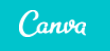












Leave a Reply