Thank you to everyone who signed up or joined me live for my first ever webinar. It was definitely not without technical issues, but overall I am really happy with how it went.
Feel free to use this presentation to teach others, just please credit me for this work.
Power Point Presentation
For the PDF version that includes some notes, click here
For the PDF version that is just the slides, click here
What was this Webinar About?
Read about it here for full details, or in brief it was a presentation to help educators and librarians learn about free software and apps that can be used to avoid getting distracted and to help focus on getting research done efficiently and effectively.
Watch the recording which will be available until July 12, 2017 (one year after the recording).
What is doing a Webinar Like?
It’s a little weird.
I’ve never done a presentation before where you can’t get immediate feedback from the people you are presenting to. You just have to keep going and hope that what you are explaining is clear. There’s not really any feedback as to whether or not every part is making absolute sense to everybody attending. Normally in an in person presentation I like to scan around the crowd of participants. If anyone has a confused look on their face I can easily add in a sentence or two to explain that part a little further without interrupting the flow of the presentation itself. Using the typed out comments wasn’t used at all during my presentation, only at the end for questions or comments. I don’t know if that’s because everything was clear enough or if people didn’t feel comfortable asking questions.
Unfortunately, I experienced multiple technical issues through out the entire webinar. The pointer didn’t work which was really annoying when trying to explain things on slides, I had to verbally explain where on the slide I was explaining to ensure it was clear to everyone. This easily added 2-3 minutes to the overall presentation time. Adobe Connect froze not once but twice and the second time was pretty disruptive. I was initially unable to log into the room resulting in me appearing as “guest” instead of having my name show up. I had difficulty reading the notes on Adobe Connect, they are in a very small font size. This was all after having a very smooth tech meeting days before the presentation to ensure that everything was working well.
Overall, it was a great experience. I was really nervous because I really wanted it to go smoothly, but I’m really glad I took this challenge. Once I got into the flow of what I wanted to explain it was no problem.
Some Tips
These tips are a combination of advice that others had given me before I did my own and from my personal experience.
1. Speak slower than you normally would during an in person presentation.
Online presentations can sometimes lag or have a slight delay. You might not even notice the delay as the presenter but as a participant it can make instructions you’re learning confusing if the presenter is speaking quickly and you miss information.
2. Skip adding videos, slide transitions, and anything that moves around on your slides.
Unless you know that you have a good internet connection and that the software used to run the webinar itself works well I would skip all of this. My presentation was run with Adobe Connect and even with only static screenshots and text it froze half way through the presentation and I couldn’t get to my next slide. Unfortunately this happened on a title page slide so I couldn’t even see the images and notes that were on the next slide. I had to from memory try to cover all of my points and give instructions that really needed the corresponding images to
3. Allow for extra time.
In my presentation I was going to use the pointer to show what part of the slide I was explaining. The pointer worked well during the trial tech run days before, but then on the day of the presentation the pointer was no where to be found. This meant I had to verbally explain which part of the slide I was talking about each time. This added additional time to the presentation that I didn’t previously need. Thankfully I had allowed for extra time so this didn’t have a negative impact on it.
4. Set up a back up of your slide notes.
If you use notes on your power point presentation make sure you can read these from a second source. So, for example, I had my laptop open with the webinar running with my notes on the screen in Adobe Connect. Additionally, I had borrowed a family member’s laptop, which I had set up with only the PPT so I could see the slides and the notes.
I don’t recommend having paper notes out if it’s going to be longer than one page. The microphone picked up the paper sound very clearly when flipping through pages making it very distracting.
5. Don’t use fancy fonts, or fancy backgrounds.
The software the runs webinars seems to not be able to handle complicated slides. I thought that I had chosen a very simple font with simple backgrounds. Even with my PowerPoint once it was loaded into Adobe Connect it changed all the text on my title pages to a different font entirely and the size of the slides themselves changed.
6. Do a full practice run and keep note of the time
I used Quick Time to do a screen recording while I presented my webinar by myself once before doing it live. This allowed me to go back and take note of where I was in the presentation and record the time. It also lets you listen to your own voice (which can be really stressful to do, you always sound completely different from how you hear yourself).
I created a small list of the title pages in my slide, the time that it would be during the presentation and what slide number each title page was (see image below).
This allowed me to quickly glance down and see if I was doing okay for time or not. I wrote the actual real life time that it would be when I should be at the title page slide because I didn’t want to have to do any kind of time calculations or have to use any extra brain energy. I was able to continue speaking through the presentation while glancing down at title page slides and the actual time to see if I was doing okay. I wrote down the title page slide numbers for the question period at the end. I wanted to be able to quickly navigate back to a section in the presentation if someone had a specific question that they needed answered.
Adobe Connect is really not great for doing these webinars, as a presenter. I think it’s great as the participant as I have watched several webinars without difficulty. However as a presenter it is annoying to change slides, there is no highlighter option on the pointer to create a yellow circle around your pointer making it more clear and the notes you put on your PPT to refresh your memory are so small and difficult to read.
Hope this was helpful. Again thank you so much to those who signed up. I really appreciate the support. This was a great learning experience, which I hope you can take away some great ideas from. I look forward to the next time I have the chance to do a presentation like this. I’ll be better prepared and hopefully technology will allow me to have a smoother go.
Kendra Perkins
www.TheInspiredLibrarian.com
Ambassador of China for the ILN


Leave a Reply